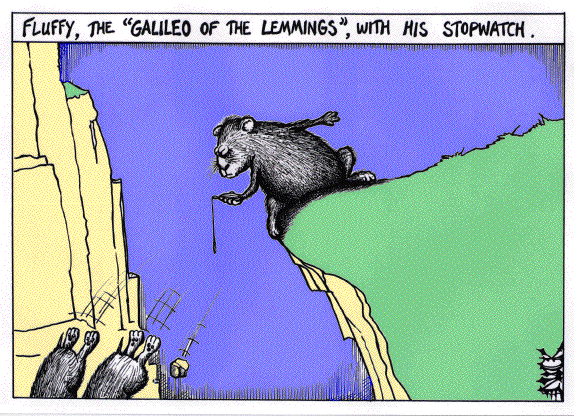
Physics 1115
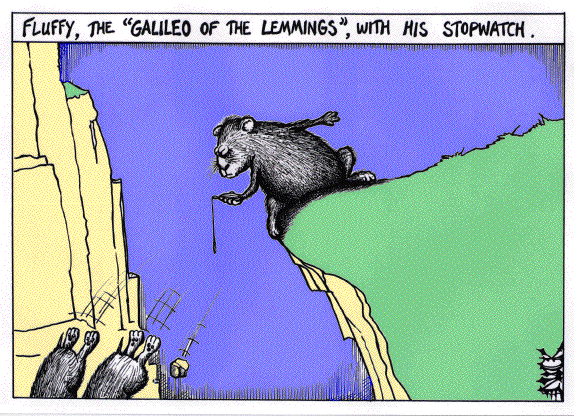
Introduction:
We will study the motion of a freely falling body and, in particular, measure the acceleration due to gravity. Using the kinematic relationships used in class, you know that if you measure any two of the three kinematic variables velocity, displacement, or time, you can calculate acceleration.
NOTE: The instructor may choose to do one or both of the following labs: Video Analysis or Photogates.
Video Analysis Lab
Video analysis is pretty intuitive, and we will see how to do it in class. The video analysis program will allow you to measure the position vs. time and speed vs. time of a falling object. In video analysis, you will drop an object while videotaping it; you need to have a known distance or measuring instrument in the frame of the video. Do the video analysis experiment with at least two different objects freely falling. Copy the video to a computer, and open it within Vernier Video Analysis. Analyze frame-by-frame as shown at the start of lab. Copy the data into Excel.
When doing video analysis, you may want to check the frame rate of the phone - on the iPhone, go to settings, choose camera. Make sure the frame rate is reflected in the Video Analysis program. Your professor should share the license key with you so that you can use the Video Analysis program from any computer.
Analysis:
Hints: check out Excel Hints for graphing two columns of data, for trendlines, and statistics of the best fit line (linest or regression).
Create your graph. Does your graph approximate a straight line as expected? What kinematic variables should the slope and y-intercept represent?
Using the linest or regression command, determine the slope AND y-intercept to 90% confidence. How do they compare to the expected values?
To display the best-fit line on the graph you should add a trendline as described in the Excel Hints. Now you can see how closely the data points lie to the best-fit line. In fact, the scatter of the data points around the best-fit line is due to the presence of random error.
If your results are systematically off from the expected value, can you come up with a possible and reasonable reason why?
Photogate Lab
Introduction: We will drop a superball and use photogates and the Vernier LabPro Interface with the PC to measure the velocity and displacement after the ball has fallen for a certain amount of time. We will do this for successively longer falls, and then analyze the data with the kinematic equations for one dimensional motion in order to find g, the local acceleration due to gravity.
Apparatus:
Two photogates
Two small clamps
Tall stand
Object to drop (superball, battery...)
Plumb bob
LabPro interface attached to a PC
Experimental Procedure:
Background
We will measure distances with a meter stick, and will measure speeds and times with a photogate. The photogate has a very simple function - it measures the amount of time it takes for an object to pass through its arms. Familiarize yourself with the photogate: It has the approximate shape of a C. If you look closely, you will see two holes across from each other at either end of the C. One of those holes is an infrared light source (like your TV remote) and the other is a detector. The light is always on and being detected, until you break the path of the beam (put something in the way). The computer detects whether the beam is being disturbed or not, and can start timing or stop timing. We use the photogates with the PC to measure the time an object takes to pass through and also to measure the time between passing through two different gates. Note that the photogate allows us to measure what we will approximate as the instantaneous speed at a point because it measures the amount of time Dt it takes the an object to pass through the gate: if the object is small enough, this is a very small amount of time, so if we know how big the object is, Dd, then its speed at the instant it passes through the gate is Dd/Dt.
For this lab we will input the length Dd of the object so that we can use two gates to measure the time through the first gate and thus the "initial velocity" (v1), the time through the second gate and thus the "final velocity" (v2) at some later time (times are recorded by the interface/software). Remember to input the length of the object before you start taking data (explained below.)
We learned in the statistics labs that when making measurements, we need to take multiple data points (to make the statistics meaningful, at least 5-10). We will discuss why, if we can vary one variable, and measure another, this will allow for an even better result rather than making the same measurement over and over (in other words, for this lab, we will vary the distance between the photogates rather than leaving them in one place and making the same measurement 10 times.)
Setup
Hints:
Make sure the photogates are lined up (use the plumb bob) each time you move them.
Take multiple points at each height, and watch on the computer that the numbers make
sense. Sometimes it will take a crazy data point which needs to be erased
(you can do so later, in Excel). Use
all good data you have (multiple points.)
Watch to make sure you are dropping it straight and it passes through the lower photogate
relatively centered. If it doesn't pass through the lower photogate mostly in
the center, don't use that data!
Data and Analysis:
Hints: check out Excel Hints for graphing two columns of data, for trendlines, and statistics of the best fit line (linest or regression).
Using the linest or regression command, determine the slope AND y-intercept to 90% confidence. How do they compare to the expected values?
To display the best-fit line on the graph you should add a trendline as described in the Excel Hints. Now you can see how closely the data points lie to the best-fit line. In fact, the scatter of the data points around the best-fit line is due to the presence of random error.